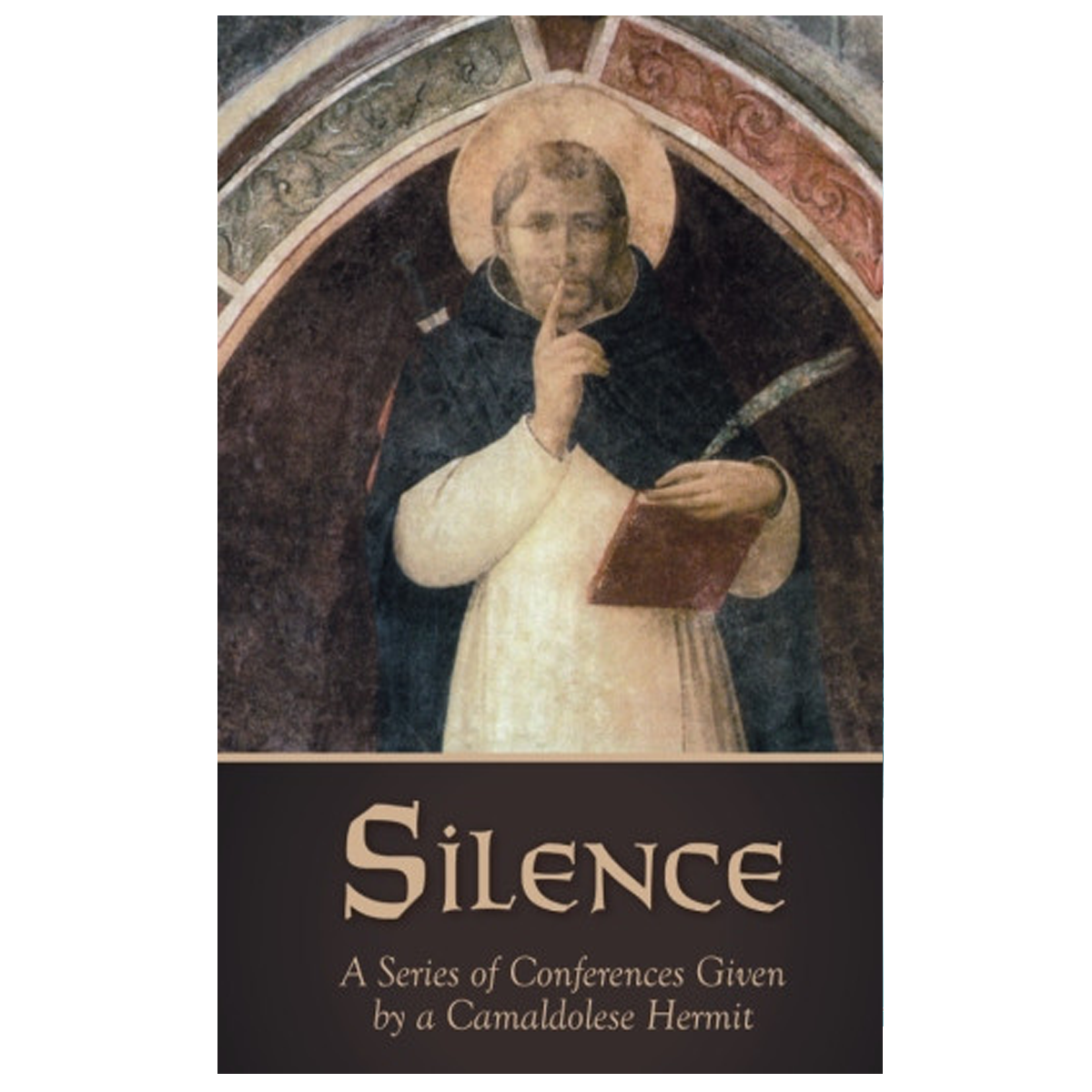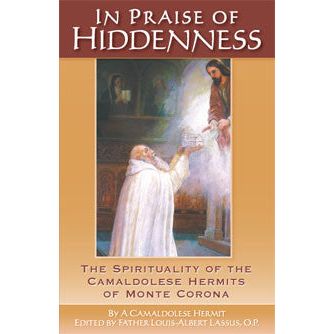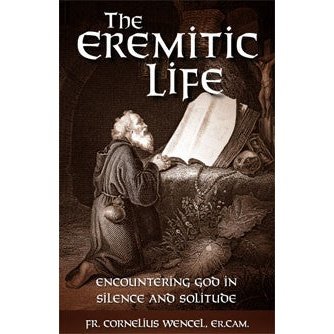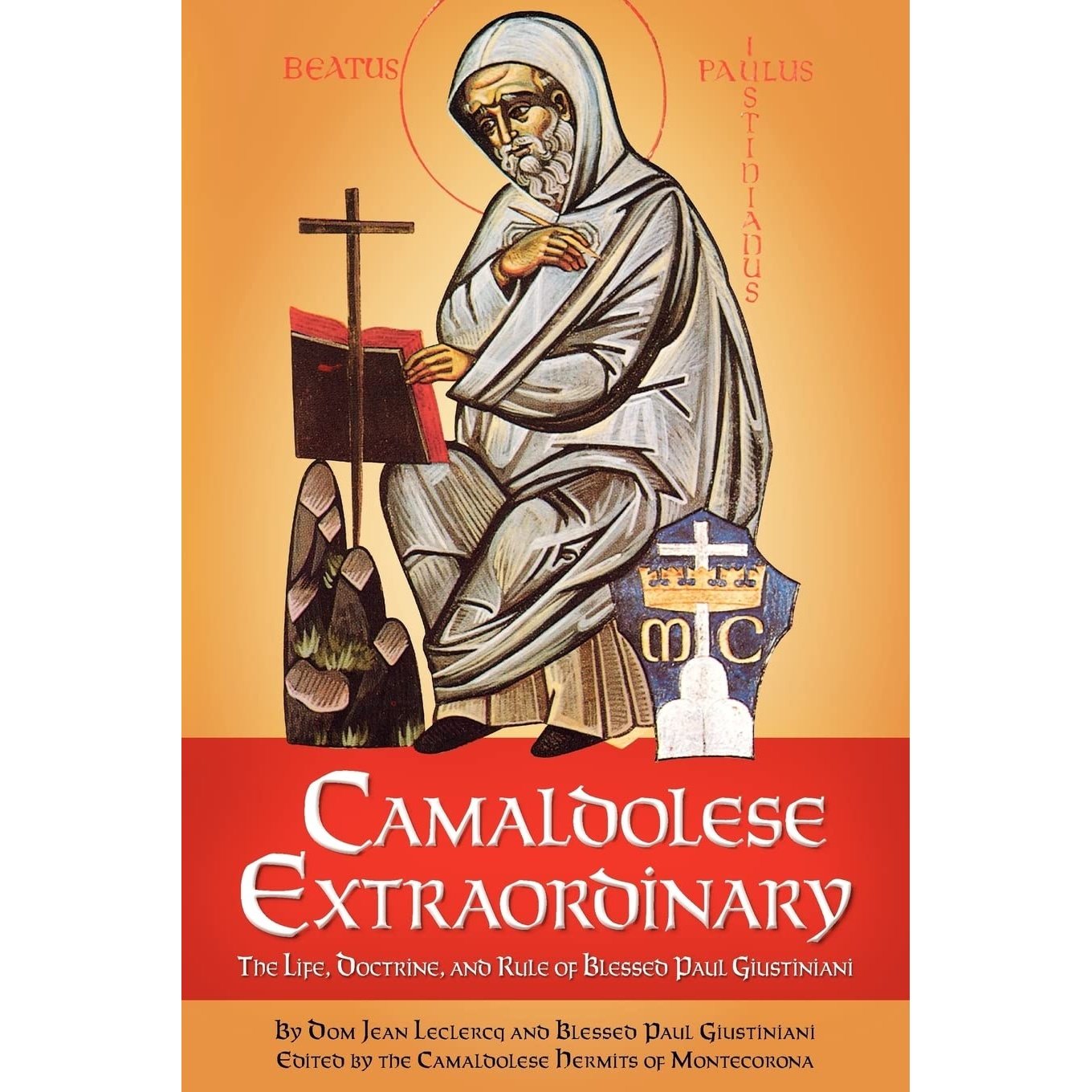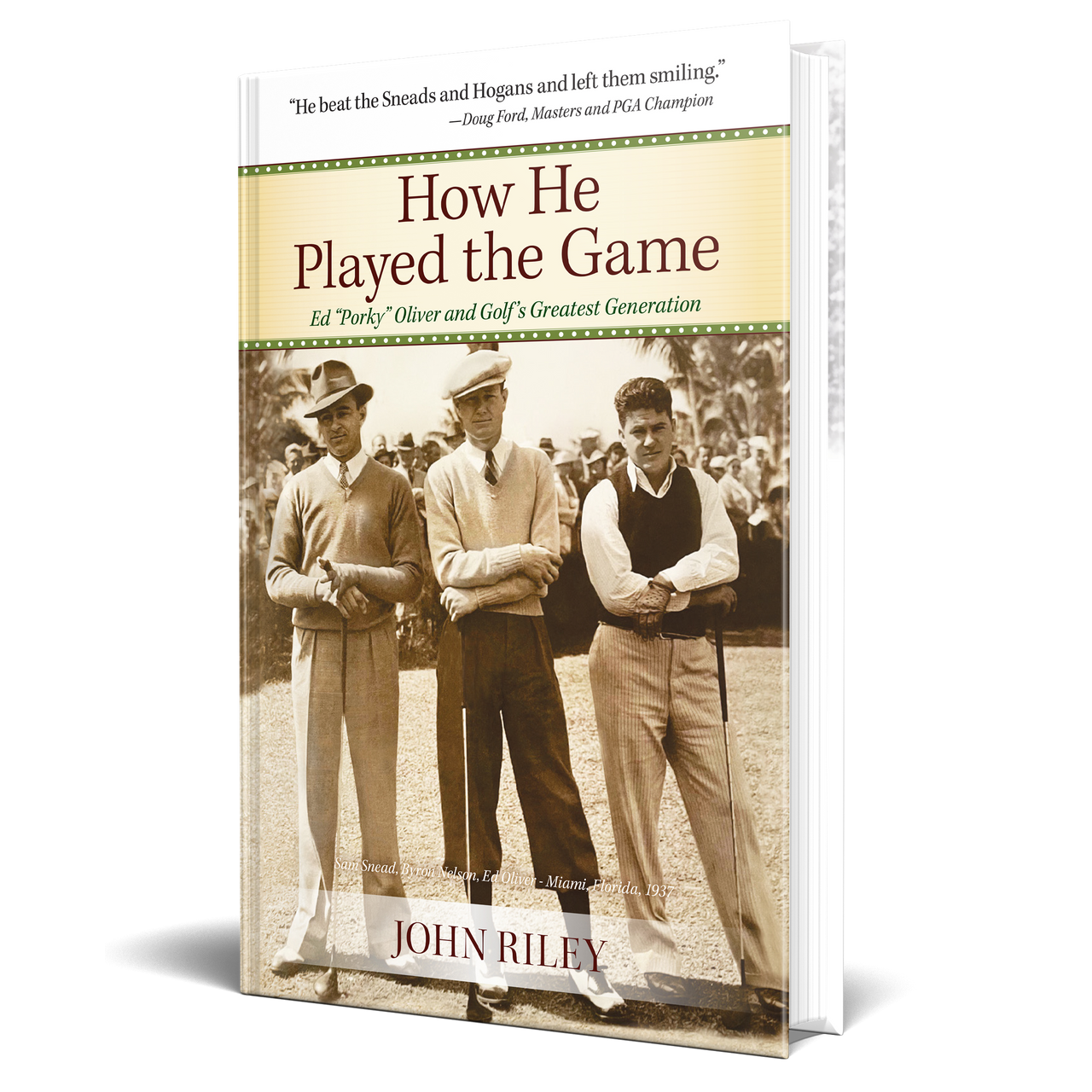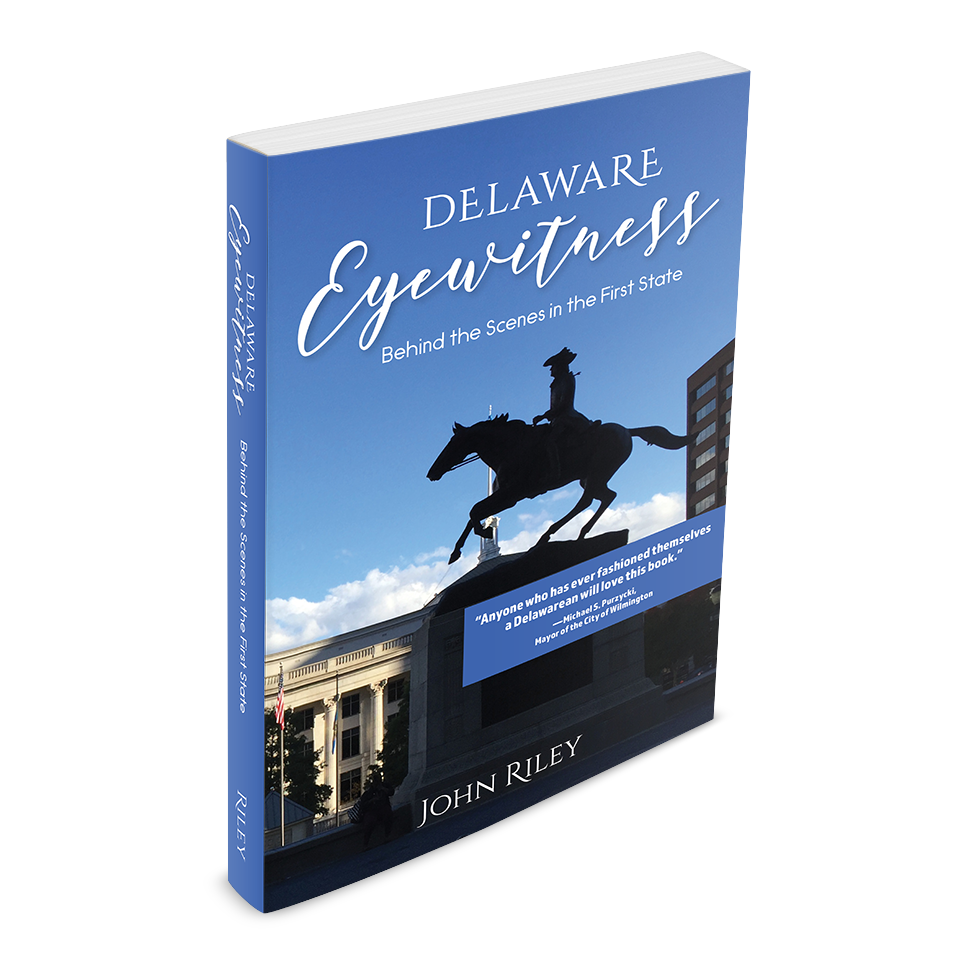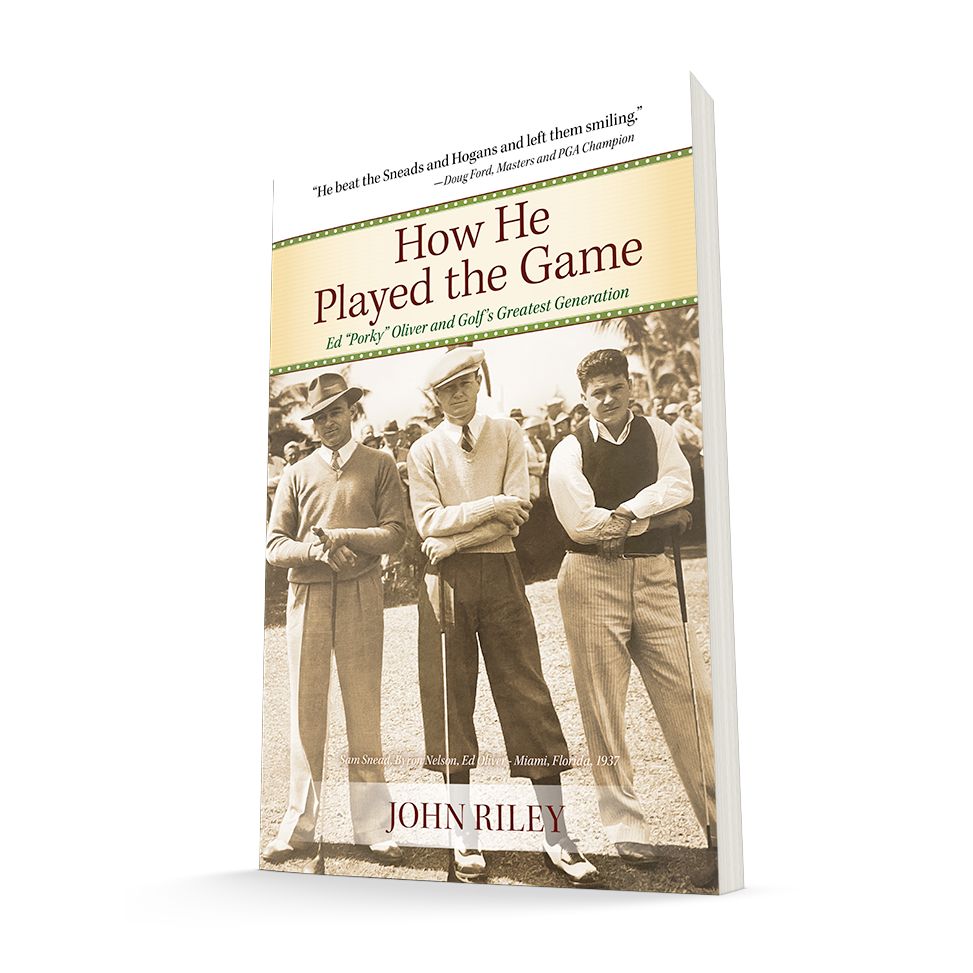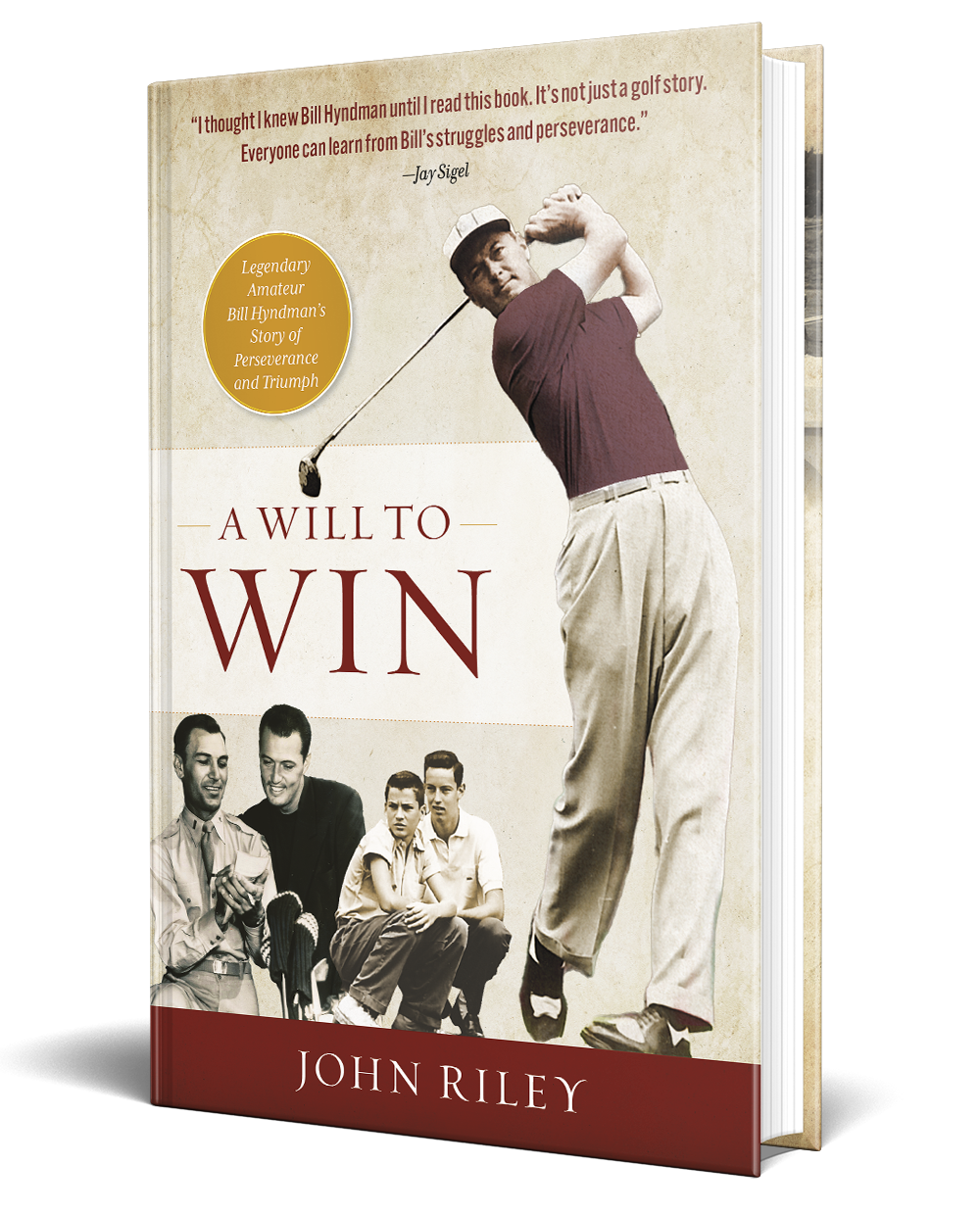Instructions for viewing your ebook
Please note: ebooks cannot be printed and are available in .epub format. Files can be read on your computer or laptop using reading programs that are free to download. The most popular is Calibre, which can be used on both a Mac or PC. Adobe Digital Editions can also be used to read e-books. Adobe Digital Editions can be downloaded on both a Mac or a PC.
Reading ebooks on Apple devices
You can transfer your epub(s) to your reading device using the iBooks app. To download the iBooks application and use the iBookstore, you need an Internet connection and an iTunes Store account.
iPod Touch:
Download the e-book using your computer. Then, in iTunes, choose File > Add to Library. Connect iPod touch to your computer, select the book in the Books pane in iTunes, then sync iPod touch.
iPad:
Download the e-book using your computer, then add it to your iTunes library. Connect iPad to your computer, select the book in the Books pane in iTunes, then sync iPad.
iPhone:
Use iTunes to sync your books between iPhone and your computer. When iPhone is connected to your computer, the Books pane lets you select which items to sync. Sync an ePub book to iPhone: Download the book using your computer. Then, in iTunes, choose File > Add to Library. Connect iPhone to your computer, select the book in the Books pane in iTunes, then sync iPhone.
Reading ebooks on your Nook, Sony e-Reader, Kobo e-Reader
ePub files can be transferred to the various e-readers using the instructions below. ePub is essentially a .zip file that contains a collection of text files and images. Please note: If your epub downloads as a zip file, you will need to change the extension. Do not attempt to extract the file. Follow these instructions to change the extension:
Click on the zip file once to "highlight" it. Click on it again so that you can manipulate the file name. Delete the letters zip after the period and type epub. Hit enter or okay. If a pop-up window asks you if you are sure you want to change the extension, hit yes. You will now have an epub file.
Transferring ebooks to your Nook, or Sony eReader
- Download your file from your account
- Download the free Adobe Digital Editions software here
- Open Adobe Digital Editions
- Add your e-book to Adobe Digital Editions, click Library>Add.
- Connect Nook/Sony reader to computer via USB Cable, you should then see a Nook/Sony reader icon in the left column of Adobe Digital Editions.
- Drag-and-drop your new e-book(s) to the Nook icon. If this is the very first time you've put Adobe Digital Editions content on your Nook/Sony reader, it might ask if you want to authorize your device, you do.
Transferring ebooks to your Kobo eReader:
- Connect your eReader to your computer using the USB cable.
- Tap Connect on your eReader screen.
- On your computer, go to the folder where your eBook is saved.
- Right-click your book file and select Open With, then Adobe Digital Editions. The program should start automatically, download your book, and open it.
- Click the library icon to switch to your library view.
- Select your new book and drag it to the Kobo eReader bookshelf. Your new book is now ready to read on your eReader.
Read ePub e-books inside Firefox
Firefox users can download EPUBReader, a free add-on that lets you read the contents of any ePub book right inside their favorite browser without requiring any special software.
This add-on will simply uncompress that zip file and display the contents inside your browser.
In regular course, if you click on a link that points to an ePub file, Firefox will prompt you to to save that file onto the hard-drive but with this add-on installed, the ebook will directly open inside your Firefox tab like any other web page.
Additionally, you can open any ePub file that's on your desktop using the File -> Open File menu in Firefox. All the ebook are automatically stored in your Firefox profile under a separate sub-directory.
>>>>>Due to the fact that new e-readers are introduced on a fairly regular basis, it is difficult to provide download instructions for all e-readers. If you own a device that we do not list, and it's not clear how to transfer or download your ebook, please refer to your user manual, or email customer service associated with your product.